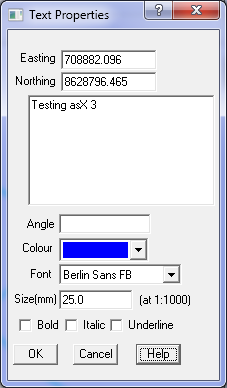Contents
Index
Text Properties
This dialog box allows the user to alter any of the properties or attributes for the selected text.
Easting
Click anywhere on the screen to place the text at a particular Easting and Northing. You can also type in the required Easting
Northing
Click anywhere on the screen to place the text at a particular Easting and Northing. You can also type in the required Northing.
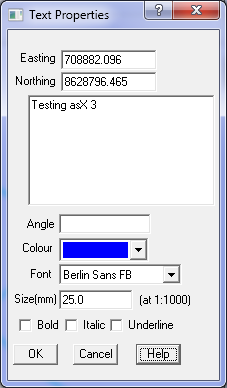
Text
Type in the text required. Note: If you want a DEGREES symbol, type Control/D.
Angle
Enter the bearing of the text as a Survey bearing (i.e. 0 is vertically up the page.). The bearing is not applied to the text until you TAB or click to the next field. You can also change the bearing by dragging the right hand side of the text with the mouse. If you have multiple pieces of text selected, this will set the bearing for all the selected text. If the angle field is blank, it will use the layer symbol angle.
Layer
Select the required layer. The default is to insert text onto the Text layer.
If you have multiple pieces of text selected, this will set the Layer for all the selected text.
Colour
Select the colour from the drop down list. If you have multiple pieces of text selected, this will set the Colour for all the selected text. Click here for Colour chart.
Font
Select the required Font from the list. The program can only offer those fonts installed in the Windows Font system. If you have multiple pieces of text selected, this will set the Font for all the selected text.
Size
Enter the required text size in mm.
If you have multiple pieces of text selected, this will set the Size for all the selected text.
If this field is left blank, it will use the Layer symbol size by default.
Bold
Click this button to toggle the text to Bold or Normal modes.
Italic
Click this button to toggle the text to Italic or Normal modes.
Underline
Click this button to toggle the text to Underline or Normal modes.
OK
Click the OK button to accept the text that has been entered.